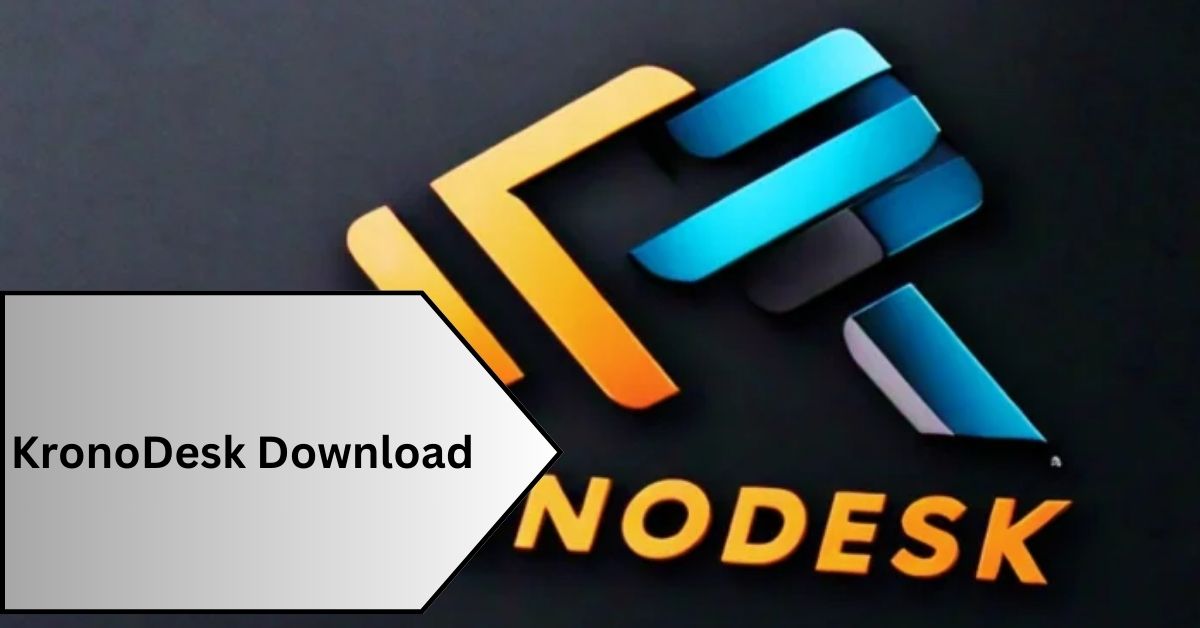To download KronoDesk, visit the official Inflectra website, select the version that fits your needs (such as a free trial or full version), and follow the download instructions provided on the site.
What Is KronoDesk?
KronoDesk is a comprehensive customer support platform developed by Inflectra. It is designed to integrate various support functions into a single, user-friendly interface, making it particularly valuable for businesses looking to streamline their customer service processes and enhance user engagement.
Key Benefits Of Using KronoDesk:
KronoDesk offers several key benefits that make it an attractive choice for businesses aiming to improve their customer support systems:
Help Desk Ticketing:
KronoDesk’s ticketing system is highly customizable, allowing for the creation of custom fields, setting priorities, and defining workflows. This adaptability ensures that the ticketing process can be tailored to the specific needs of different businesses, improving efficiency and response times.
Support Forums:
The platform facilitates community support through forums where customers can interact, share issues, and propose solutions. This not only engages the community but also leverages collective knowledge, often leading to faster problem resolution.
Knowledge Base:
The knowledge base in KronoDesk is a central hub for self-help resources. Customers can access articles, guides, and FAQs that can help them resolve issues independently, reducing the demand for support staff.
Email Integration:
KronoDesk includes seamless email integration, enabling direct communication through email. This means that tickets can be created and updated via email, streamlining the communication process and making it more accessible for users who prefer email correspondence.
Mobile Responsiveness:
The software is optimized for mobile devices, ensuring that both customers and support agents can access the system from anywhere, using any device. This is crucial for maintaining high levels of support in today’s mobile-first world.
Spirateam Integration:
For organizations using SpiraTeam for project management and bug tracking, KronoDesk integrates seamlessly to connect customer support directly with product teams.
This integration ensures that issues impacting customers are quickly communicated to developers, linking customer feedback directly to product enhancements.
Downloading And Installing KronoDesk:
Step-by-Step Guide to Download KronoDesk:
Visit The Official Inflectra Website:
Start by navigating to Inflectra’s official website. This ensures you are downloading the legitimate version of KronoDesk and avoids potential security risks associated with third-party sites.
Choose The Version:
KronoDesk offers various versions based on your needs, including free trials and fully licensed versions. Select the one that best fits your organizational requirements.
Create Or Log In To Your Account:
If you are a new user, you will need to create an account. Existing users can log in to proceed.
Download The Software:
Once you’ve selected your version and logged in, look for the download link or button. To begin the download process, click on it.
Save The Installer:
Please save the installer file on your computer where you can easily access it for installation.
System Requirements For Installation:
Before proceeding with the installation, ensure your system meets the following requirements to run KronoDesk effectively:
Operating System:
Compatible with Windows and Linux operating systems. Make sure your OS is up to date.
RAM:
A minimum of 4GB, though 8GB, is recommended for optimal performance.
Processor:
Dual-core processor or better is advised to handle the application’s demands smoothly.
Disk Space:
At least 2GB of free space is required for installation and operation.
Database:
Supports SQL databases like MySQL, PostgreSQL, or SQL Server, depending on your version and configuration.
Installing KronoDesk:
- Locate the Installer: Find the downloaded installer file on your computer.
- Run the Installer: To begin the installation procedure, double-click the installer file. To continue, you might require administrative privileges.
- Follow Installation Prompts: The installer will guide you through the setup process, including terms of agreement, directory selection, and other configuration settings.
- Complete the Installation: After following all prompts and configurations, complete the installation. You may need to restart your computer to finalize the setup.
- Log In and Configure: Once KronoDesk is installed, log in and begin configuring the system according to your needs, such as setting up user roles and permissions and integrating with other systems if necessary.
Setting Up Kronodesk For First-Time Users:
Initial Configuration:
- Log In and Access the Admin Panel: After installation, log into KronoDesk using the administrator credentials. Then, access the admin panel, where you can perform initial setups and configurations.
- Set Up User Roles and Permissions: Define the roles within your organization and assign appropriate permissions to each role. This ensures that every user has access only to the features necessary for their tasks.
- Configure Ticketing System: Customize the ticketing system by setting up ticket categories, priorities, and statuses that align with your support workflow. This includes defining how tickets are assigned and escalated.
- Customize the Knowledge Base: Populate your knowledge base with relevant articles, FAQs, and guides. This is crucial for enabling self-service among your users and reducing the load on your support team.
- Set Up Support Forums: If you plan to use the community forums, configure them according to your needs. Set rules, moderation roles, and the structure of the forums to foster constructive customer interactions.
- Email Integration: Set up email integration to allow the system to send and receive messages related to tickets. Configure templates for auto-responses to ensure consistent communication.
- Integrate with Other Systems: If you’re using other systems, such as CRM or project management tools, integrate them with KronoDesk to streamline workflows and data synchronization.
Customization Options
- Interface Customization: Tailor KronoDesk’s look and feel to match your company’s branding. This includes logos, color schemes, and overall layout.
- Workflow Customization: Adapt the workflows to match your support process. This can involve setting up automation rules for ticket handling and customer notifications.
- Field Customization: Add custom fields to tickets, user profiles, and articles to capture specific information relevant to your operations.
Tips For Optimizing The Setup:
- Understand Your Needs: Before diving into the configuration, clearly understand what your team and customers need from a support system. This understanding will guide how you set up each feature.
- Pilot Before Full Rollout: Run a pilot phase with a small team before fully rolling out KronoDesk across your organization. Use the feedback from this phase to make any necessary adjustments.
- Train Your Team: Ensure that everyone who will use KronoDesk receives adequate training on how to use the system effectively. This includes support agents, administrators, and other stakeholders.
- Leverage Analytics: Use KronoDesk’s built-in analytics tools to track performance and identify areas for improvement. Regularly reviewing these metrics can help you refine your support processes over time.
- Regular Updates and Feedback: Keep the system updated with new software releases and patches. Also, a feedback loop should be created where users can suggest improvements based on their daily experiences with the system.
Real-World Applications And Customer Testimonials:
Here are some case studies and customer testimonials that highlight the specific advantages of using KronoDesk:
Case Studies:
- Technology Solutions Provider: A leading technology firm implemented KronoDesk to manage its increasing volume of customer support tickets. Integrating KronoDesk’s ticketing system with its existing CRM allowed the firm to streamline workflows, reduce response times by 40%, and significantly improve customer satisfaction rates. The ability to customize the ticketing system according to their specific processes was particularly beneficial.
- Healthcare Services: A healthcare provider used KronoDesk to unify its customer service operations across multiple locations. The knowledge base and support forums provided patients and healthcare professionals with easy access to critical information, reducing the number of routine inquiry calls by 30% and enhancing overall service efficiency.
- Retail Chain: A retail chain adopted KronoDesk to offer better support during high-volume sales periods. The system’s mobile responsiveness ensured that customer service agents could respond promptly, even on the go, leading to improved customer experiences during peak shopping times.
Customer Testimonials
- Increased Efficiency: “KronoDesk has transformed our customer support from a bottleneck into an efficiency driver. The ability to manage all tickets and information in one place has cut down our response times and increased customer satisfaction.” – IT Manager at a software development company.
- Enhanced Self-Service: “Our customers love the self-service options provided by KronoDesk’s knowledge base. It’s comprehensive and easy to navigate, which has significantly reduced the load on our support team.” – Customer Service Director at an e-commerce platform.
- Customization and Integration: “The customization options in KronoDesk allowed us to tailor the system to fit our unique business needs perfectly. Integrating it with our project management tools has also streamlined the workflow between our support and development teams.” – Support Team Lead at a digital agency.
Pricing and Plans:
KronoDesk offers several pricing tiers to accommodate different business sizes and needs, each including varying levels of features and support. The base tier typically provides essential ticketing and customer support capabilities, suitable for small teams.
Higher tiers add more advanced features like increased customization options, additional integrations, and superior analytical tools, catering to larger organizations with complex requirements.
For businesses unsure about committing, KronoDesk provides a 30-day free trial, allowing potential users to explore the full range of functionalities before purchasing a plan.
This trial is an excellent opportunity for teams to assess how well KronoDesk integrates with their existing workflows and meets their specific support needs.
Troubleshooting Common Issues With Kronodesk:
Installation Errors:
Ensure that your system meets KronoDesk’s minimum requirements, including compatible operating systems, sufficient RAM, and adequate disk space. Double-check that all prerequisite software is installed and up-to-date. If errors persist, downloading a fresh installer from the official site may resolve corrupt or incomplete files.
Login Problems:
These are common after initial setup and can often be resolved by verifying user credentials and ensuring that account activation steps were completed successfully. If login problems continue, check for browser compatibility issues or clear the browser cache.
Database Connection Issues:
Verify the database settings and credentials in the KronoDesk configuration. Ensure the database server is running and accessible from the system where KronoDesk is installed. Checking firewall settings to ensure the database ports are open can also be helpful.
Email Integration Faults:
If KronoDesk is not sending or receiving emails as expected, check the email server settings and confirm that the correct protocols are in place. Also, ensure that any necessary authentication for the email server is configured correctly.
Performance Lag:
Slow performance can often be attributed to insufficient system resources or network issues. Consider upgrading your server’s RAM or processing power, and check your network for any bottlenecks or connectivity problems.
Update And Upgrade Errors:
When updating KronoDesk, always back up your data first. If an update fails, try to revert to the backup and attempt the update again. Ensure that no incompatible software versions are causing conflicts.
Summary:
KronoDesk offers a robust solution for businesses seeking to enhance their customer support systems. Its suite of tools streamlines service desk management fosters community support through forums and provides self-service options with an integrated knowledge base.
Its customizable features, including email integration and mobile responsiveness, ensure that it can adapt to various business needs, improving operational efficiency and customer satisfaction.
FAQ’s:
Can Kronodesk Be Customized For Different Languages?
Yes, KronoDesk supports multi-language customization, allowing businesses to tailor the interface and communications according to their customers’ language preferences.
Does Kronodesk Offer Any Security Features To Protect Sensitive Customer Data?
KronoDesk includes several security features such as role-based access control, data encryption in transit and at rest, and regular security audits to protect sensitive customer information.
How Does Kronodesk Handle Data Backups?
KronoDesk provides automated data backup options that can be configured according to the business needs to ensure data integrity and availability.
Is There A Mobile App Available For Kronodesk?
KronoDesk is mobile-responsive, allowing users to access its features from any mobile browser, but it does not have a dedicated mobile app.
What Kind Of Support Does Inflectra Offer For Kronodesk Users?
Inflectra provides comprehensive support for KronoDesk users, including a knowledge base, user forums, direct customer support via phone and email, and training resources.
Can Kronodesk Be Integrated With Other Inflectra Products?
Yes, KronoDesk seamlessly integrates with other Inflectra products like SpiraTeam and SpiraTest to provide a unified experience for managing customer support alongside project management and testing.